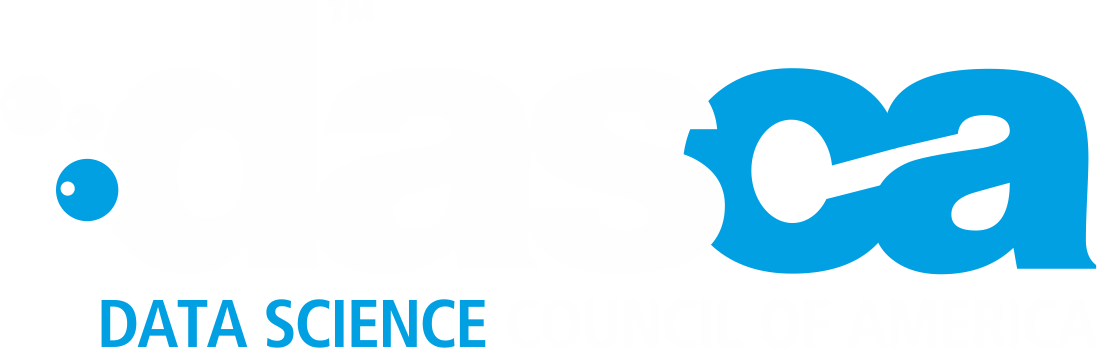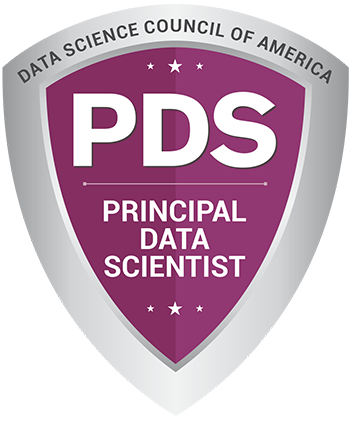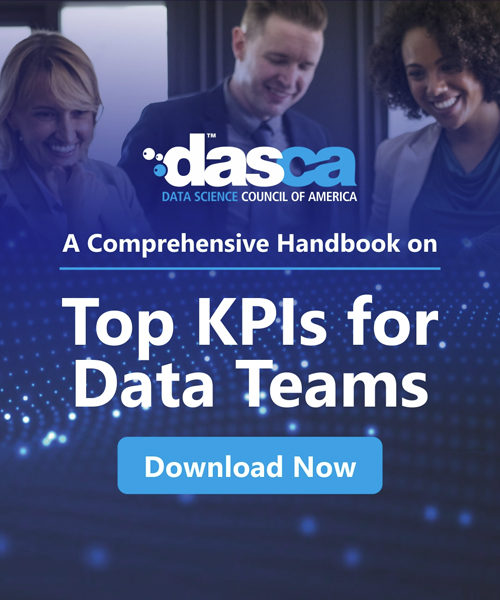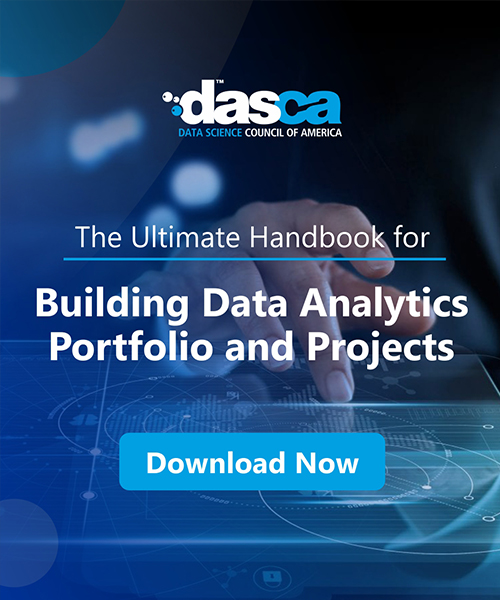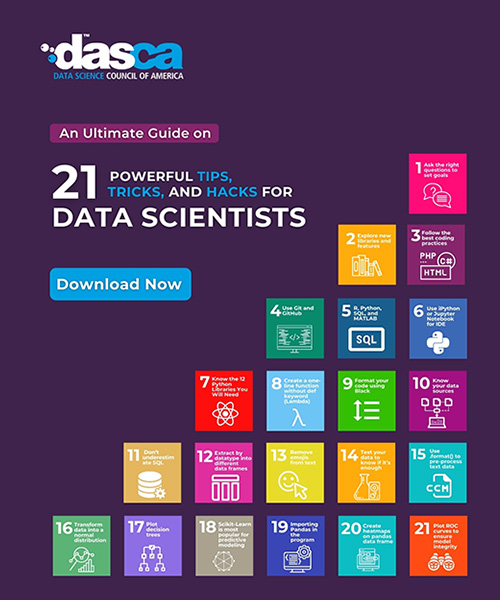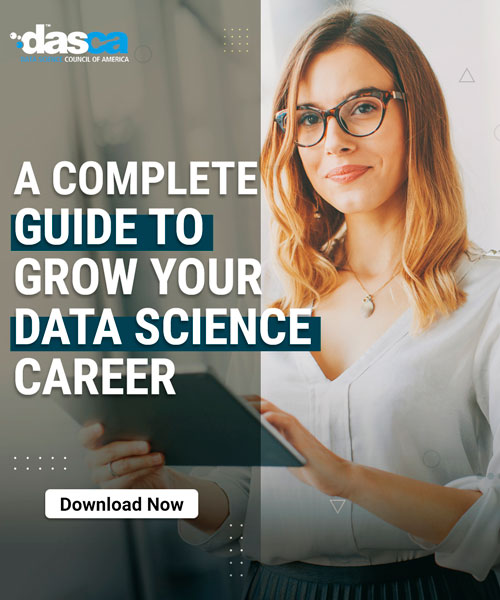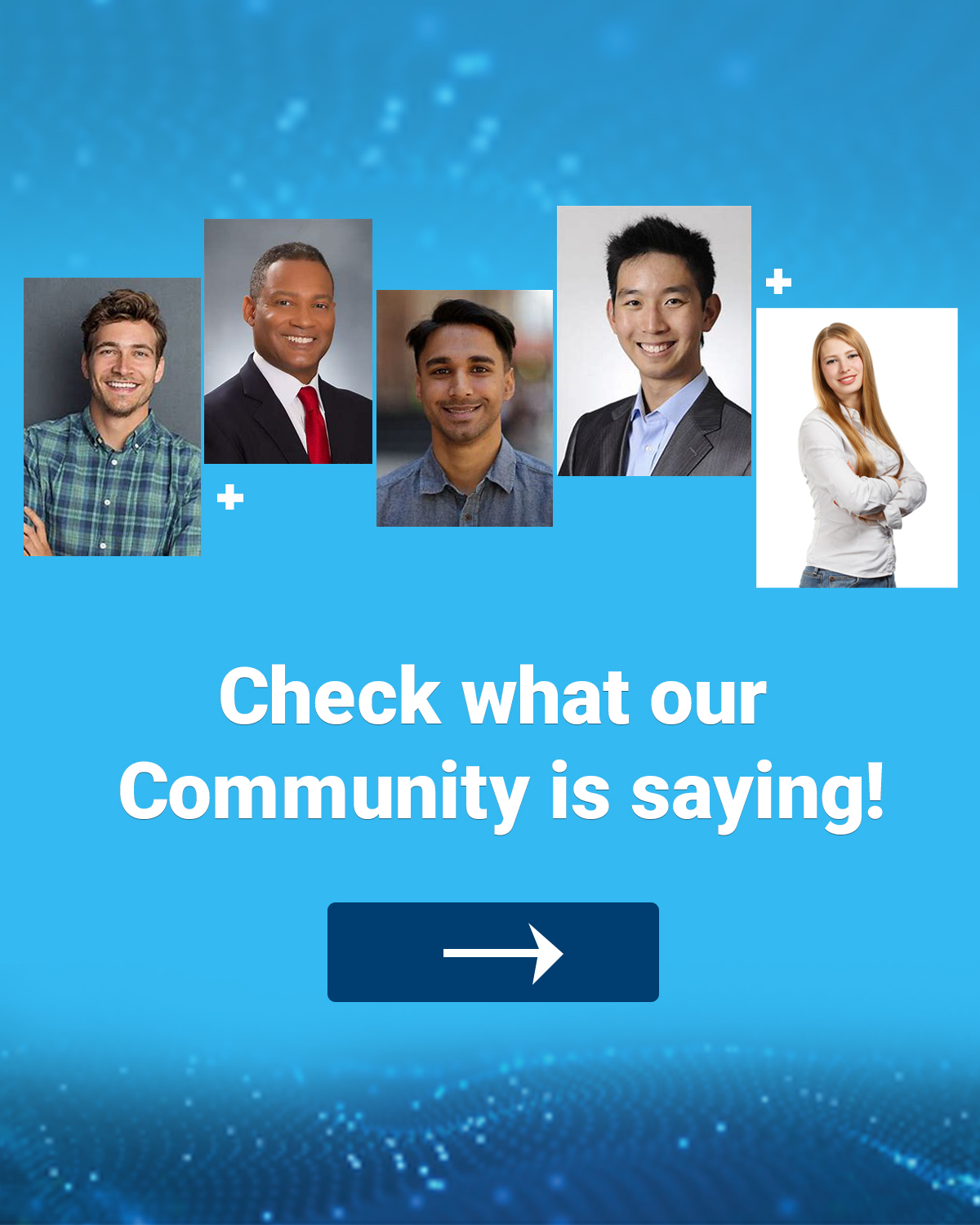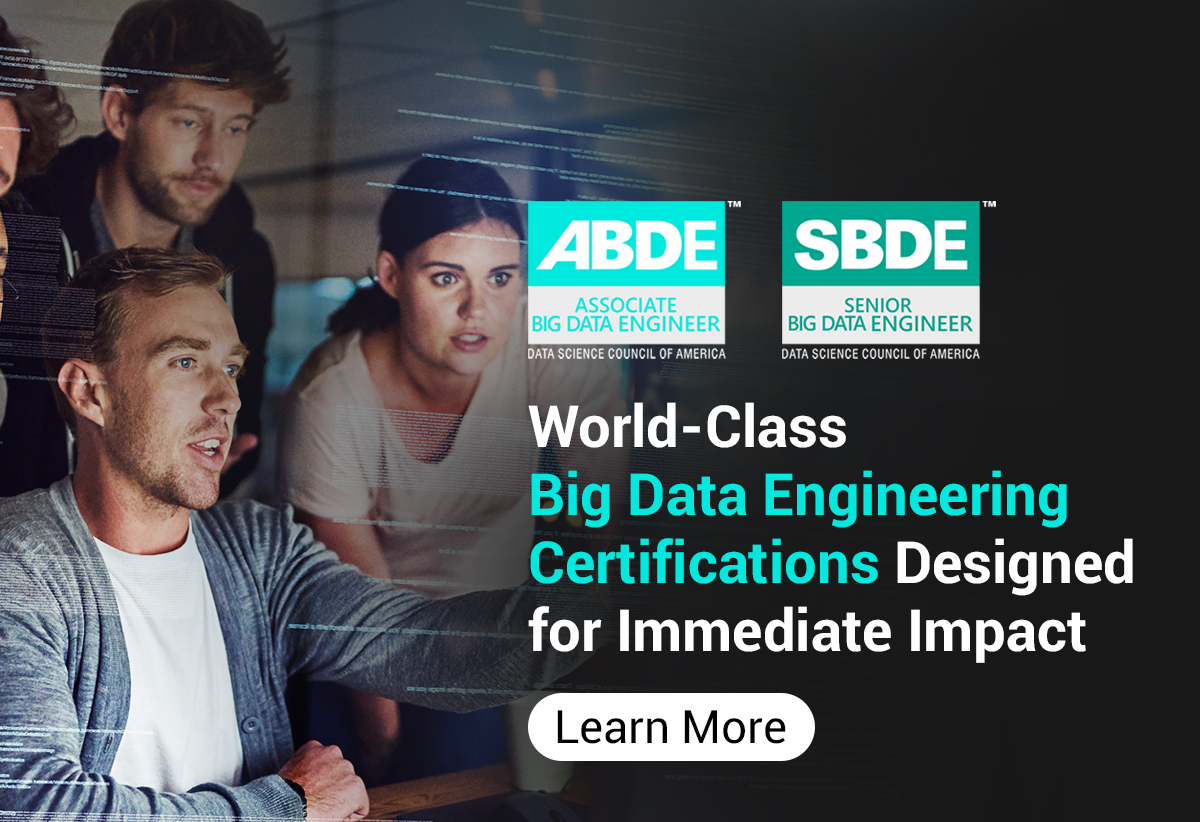Jupyter Notebook has become the de facto platform for data scientists to carry out interactive computing and share accessible documents containing code, equations, visualizations, and narrative explanations together. As more data analysts adopt this robust Python-powered notepad for dissecting datasets and extracting meaningful insights, mastering fundamental Jupyter practices becomes imperative.
Data scientists rely heavily on Jupyter Notebooks to wrangle data, perform analysis and exploratory data analysis (EDA), and communicate findings. However, crafting well-organized and clean notebooks requires adopting some key best practices.
This article delves deep into actionable Jupyter Notebook best practices to efficiently use Jupyter Notebooks for all their data wrangling, modeling, documentation, and collaboration needs. We will break down guidelines around structuring notebooks, employing markdown, and some lesser-known tips to make notebooks shine.
By implementing these learnings, readers will be empowered to truly master the mighty Jupyter Notebook.
What is a Jupyter Notebook?
A Jupyter Notebook is a web-based interactive computing environment where you can author and run code interactively while taking advantage of code structuring, rich media, narratives, and other features. Notebooks allow embedding Python code execution directly into documents alongside markdown, graphics, HTML, and more. This approach bridges the gap between presentation, report writing, and scientific discovery.
At its core, a notebook contains cells that can hold code, markdown, images, and more. Cells can be executed independently or sequentially to allow debugging and visualizing steps in a computation. The output of the code is displayed below each cell for easy comprehension. Notebooks, being web-based, enable collaboration through the sharing of documents that contain live code, equations, visualizations, and text.
Data scientists leverage Jupyter’s versatility for tasks beyond coding alone. Common usages range from wrangling raw datasets with Python before handing them off to engineers for modeling to combining code with narrative reflections and visual explorations for showcasing results to stakeholders. Users, from beginners learning basics to power analysts automating workflows, can benefit from the flexibility of mixing computation with various media across over 40 supported languages.
How to Install a Jupyter Notebook?
There are two primary approaches to set up Jupyter Notebook on your system:
Anaconda Distribution
The easiest method is to download Anaconda, a free Python distribution for scientific computing. It bundles essential libraries and comes prepackaged with Jupyter, so you don’t have to manually install additional pieces. Simply run the Anaconda installer and launch Jupyter from the start menu.
The pip Method
If you already have Python installed, use pip (Python package manager) to download Jupyter:
pip install jupyter
Then run Jupyter from the command line:
jupyter notebook
How to Set Up Jupyter Notebook?
Once installed, here are basic steps to get a notebook running:
- Open a terminal and navigate to the directory where you want notebooks stored.
- Launch the notebook server with `jupyter notebook`.
- The notebook dashboard launches in your browser for browsing and creating notebooks.
- Click New -> Python 3 to begin authoring in your preferred kernel.
- Name and save your notebook files with descriptive names like `data_analysis.ipynb`.
- View and run cells inline using Shift+Enter or the run buttons.
Jupyter grants flexibility to edit, run, and share executable documents across environments without reinventing the wheel each time.
Step-by-Step Example
-
1. Print a Message
In the first cell, write a simple print statement:
print("Hello, Jupyter!")
To run the cell, press Shift+Enter or click the Run button in the toolbar.
-
2. Perform Basic Arithmetic
In the next cell, you can perform basic arithmetic operations:
a = 10
b = 5
print("Sum:", a + b)
print("Difference:", a - b)
print("Product:", a * b)
print("Quotient:", a / b)
Run this cell to see the output.
-
3. Create a Simple Plot
Jupyter Notebooks are great for data visualization. Let’s create a simple plot using matplotlib. First, make sure to install matplotlib if you haven’t already:
pip install matplotlib
Then, in a new cell, write the following code:
import matplotlib.pyplot as plt# Create some data
x = [1, 2, 3, 4, 5]
y = [2, 3, 5, 7, 11]# Create a plot
plt.plot(x, y, marker='o')
plt.title("Simple Line Plot")
plt.xlabel("X-axis")
plt.ylabel("Y-axis")
plt.show()Run the cell to generate the plot inline.
By following these steps and using the code examples provided, you can quickly get up and running with Jupyter Notebook and start leveraging its powerful features for your data science projects.
Best Practices for Data Science
To leverage Jupyter’s full potential, data professionals must master key techniques. Here are some approaches to consider:
Organize for Clarity
The first consideration while setting up a new notebook should be structuring content logically to keep analyses focused and readable. Rather than housing all steps for a project within one monolithic notebook, it is best to separate work into modular notebooks, each dedicated to a specific task or question.
This makes revisiting and sharing work smooth as related steps and results are bundled together clearly. As datasets or questions evolve, standalone notebooks can be edited individually rather than making sweeping changes across one exhaustive document.
Some common ways to split content are by model, dataset, preprocessing steps, feature engineering workflows, and so on. Naming notebooks descriptively also aids discoverability for future reference.
Polish with Markdown
Markdown cells allow the sprinkling of descriptive text throughout code cells to provide narrative context and documentation without disrupting the coding flow. Rather than adding lengthy comments within code, utilize markdown to comment at a higher level.
Standard markdown formatting like headings, lists, icons, and citations can be leveraged to neatly annotate different sections. Inserting descriptive cell labels is also a good practice to orient readers when scanning the document. Don’t forget to take advantage of markdown within reports to generate publication-quality analyses.
Run Cells Strategically
Running all cells sequentially from top to bottom, as done during development, may not always be ideal. For large notebooks or those intended for demos, selectively running illustrative code cells in a deliberate order tailored for the audience improves understanding.
Keyboard shortcuts like `Esc+a` to run all of the above or `Esc+b` to run all of the below help demonstrate steps independently. Inserting descriptive comments before cells also allows pausing to check for comprehension between demo segments. This careful cell execution promotes audience engagement.
Modularize for Reusability
Just as bigger notebooks are split, repetitive or common tasks within notebooks should be extracted into callable functions for reusability and maintenance. This takes advantage of notebooks, which are Python environments.
For example, rather than copy-pasting EDA code for each feature, bundle feature exploration into `eda()` functions. Similarly, place model building code in functions to easily test variations. Modularization cuts down clutter and eases collaboration through well-defined interfaces.
Optimize Data Loading
For bigger datasets, proper handling of data loading and managing it in memory is crucial to avoid crashes or long waits. Techniques like sampling, caching, and lazy loading can help optimize this process.
- Sample datasets for iterative development and smaller demos
- Cache loaded data to disk to avoid reloading across sessions
- Use lazy loading via generators instead of materializing entire datasets in memory
These tactics keep notebooks nimble regardless of data volume for both individual and team usage.
Follow DRY Principle
Adhering to the DRY principle of avoiding needless duplication likewise optimizes notebooks. Identifying repeated data preparation or parameter selections presents opportunities to engineer generalized helper functions. Collating common subroutines into shared utility modules reduces clutter and maintenance burdens, freeing analysts to focus on innovative exploration. Reusable abstractions also encourage best practice diffusion as standardized components spread across teams.
Track changes to notebooks with Git
Maintaining ongoing version control using Git and similar tools comprises another indispensable practice. Tracking notebook changes enables scientific reviewers and peers to retrospectively audit experimental workflows. Teammates can restore prior states of analysis or dependency configurations as needed. Release branches preserve different model iterations to rigorously quantify performance lifts over time. Remote revision history viewing further facilitates collaborative debugging and knowledge sharing across geographic divides.
Reproducibility
Ensuring reproducibility across dynamic computing environments ranks among data science’s most pivotal responsibilities. Rigorously documenting analysis methodologies and dependency management practices allows independent validation of results. Controlled versioning of code and notebook evolution provides future “you or I” the means to reliably replay analyses even with unexpected system variances. This quality determination represents scientific best practice for establishing integrity and trust in findings.
Use clear, semantic names for variables and functions
Adopting readable, self-documenting syntax through PEP8-compliant variable naming and descriptive function labeling also improves notebooks. Well-chosen semantic variable monikers like “customer_data” reduce ambiguity compared to opaque handles like “X.” Inline or sectional code comments help convey intent behind less evident logic blocks. Together, these stylistic touches facilitate collaboration and maintainability as teams rotate over time.
Maintain a consistent style
Finally, maintaining formatting and style consistency through linting, auto-formatting, and organization conventions streamlines teamwork. With notebooks serving as reproducible documents of record, uniform appearance, and practices ease navigation for any viewer.
Aligning notebook development to Python standards common across the programming community also fosters knowledge sharing more broadly. Discipline and standardization underpin the scientific method itself.
By following these best practices, data scientists can truly leverage the immense potential of Jupyter Notebook for data science to effectively wrangle, analyze, and document work in an organized manner.
Conсlusion
Jupyter Notebooks have changed how data experts tackle challenges, share discoveries, and streamline knowledge work. With careful planning and discipline adhering to techniques like the best practices outlined in this article, data analysts gain an empowering tool to accomplish interactive exploration, polished documentation, and seamless Python development. Constant refactoring and applying principles of software engineering to notebooks further unlock their potential as a driver of data science progress.
Mastering fundamental Jupyter Notebook best practices furnishes data practitioners with a robust platform to sprint ahead with agile, transparent analysis and deliver high-impact insights. Applying these strategic approaches instills good habits that pay dividends for scaling individual skills as well as engineering robust collaborative workflows.